Showing posts with label jellybean. Show all posts
Showing posts with label jellybean. Show all posts
Thursday, September 11, 2014
Install JellyBean On HTC Explorer A310E Pico JellySlash CM10
How To Install JellyBean CM10 On HTC Explorer A310E Pico [JellySlash]

HTC Explorer is a great entry level budget android phone with loads of stuff. Thanks to the mighty HTC hardware this little device can power even the jellybean with a 600MHz CPU.
Before Starting: You Can Also Check-
1. Root HTC Explorer A310E
2. Install CWM Recovery on HTC Explorer
3. Install ICS On HTC Explorer using CyanogenMod9
HTC Explorer can really handle the ROM without much lags or any sort of disturbances.
Warning:
Instructions: Must Read
Before Installing The ROM You have To Install CWM Recovery. It can be done only after rooting your phone. Backup all your Data since installing new rom will erase phone data.
We arent responsible for any damage happened to your phone. Rooting can Void Warranty. Dont try this guide if you have no idea about rooting or any of the mentioned procedures.
Before Starting:
1. Root Your Phone + Unlock bootloader. Click here for procedure.
2. You have to install A CWM recovery.- Click here
3. Make sure you have atleast 65% of battery charge to spare.
4. Download The .zip ROM from source-Download
5. You wont get Google Apps in this Rom, so you have to get the zip for Gapps installation. Download them for CM10.
Lets Start:
1. Download .zip ROM file and kernel file from the link.
2. Connect your phone to PC using USB cable- dont forget to enable USB debugging
3. Copy both files to the external memory. Don’t extract them. ( Its better to place files on SD). If you want you can place the GApps in phone, copy the files also.
4. Disconnect mobile from PC and Turn it off by long pressing power button.
5. Enter into the bootloader mode. To enter into bootloader mode, Hold Volume Down + Power Button simultaneously until bootloader mode appears.
6. In bootloader menu navigate using volume keys and highlight recovery and enter into recovery mode by pressing Power button. You will now reach Custom recovery.
7. Now wipe "data/factory reset" and then " wipe cache partition " to wipe all the data and caches respectively on the phone.
8. Now lets Flash the ROM. Select install zip from sdcard and then choose zip from sdcard. Then select the CyanogenMod 10 file and install.
9. The installation takes some time to finish.
Note: If you want to install GAPPS then repeat the step of install zip from sdcard and chose zip from sdcard. But this time chose Gapps package.
10. After successful flashing of both the files, select +++++Go back+++++ and then reboot system now. Normally the first boot takes quite a lot of time. Please be patient.
You have successfully Installed Jellybean On HTC Explorer Pico using CM10.
Saturday, July 26, 2014
ZTE U956 Android New Jellybean
ZTE U956 Android New Jellybean - ZTE launched several new devices Android phone. ZTE has previously launched V987 Dual SIM feature version cheapness Grand S. Now issued a new product for the middle class. ZTE presented the new Android Jellybean ZTE U956 has an affordable price.
ZTE U956 mobile phone has good specs, among others, has a screen size of 5 inches with HD resolution of 1280 x 72 pixels, supported with Quad Core processors from the Mediatek MT6589, do not miss equipped with 8 megapixel resolution camera located on the back of the phone and front cameras installed at 2MP.Ponsel can run the latest operating system Android 4.1 and jelly Bean has 2GB of RAM.
The presence of mobile ZTE U956 is apparently to be increasingly fierce competitive world of mobile phones that operate on a quadcore. It shows a lot of different vendors introducing new devices with quadcore processor as well as ZTE.

Complete Specifications Mobile ZTE U956:
Screen: 5 inch size, resolution HD 1280 x 72 pixels
Processor: Dual Core 1.2 GHz MT6577
RAM: 2GB
Operating System: Android 4.1 Jelly Bean
Front Camera: 8 Megapixel
Rear Camera: 2 Megapixel
Battery: 1780 mAh
Price of around USD 200.
Tuesday, May 13, 2014
Install JellyBean On Samsung Galaxy Y GT S5360 JellyBlast
How To Install JellyBean On Samasung Galaxy Y GT-S5360

Samsung Galaxy Y is a cute little budget android phone which has caught the hearts of young people in India and over the world. The device comes with android 2.3 Gingerbread, which is far outdated in present scenario, with Jellybean overtaking GB earlier this year in terms of users. Those who have used Y for a long time must have been bored by the old GB interface. So we can show you how to install JellyBean ROM in your favorite Galaxy Y.
Before starting Check: How To Root And Install CWM Recvovery :Galaxy Y
[Edited] For those who experienced IMEI loss, bricking etc, here is the method to revert back to stock Rom- How To UnBrick , Unroot Galaxy Y
Warning:
- Create back-up of all your data
- Phone should possess atleast 65% battery life left
- We arent responsible for any problems with your device, Do this at your own risk.
- Rooting Voids Warranty
Instructions: Must Read
[Edited] Important: Backup your IMEI number ;many have faced network loss due to loss of IMEI number.
Install Jellybean:
- Before Starting Root Your device and Install CWM Recovery- Click here
- Download the JellyBlast Rom from 4share by searching " JellyBlastGenEDSigned.zip" ( about 122 MB)
- Using USB connect your phone to Pc and copy the downloaded Rom file to your SD card.
- Disconnect device from PC.
- Boot into Recovery Mode-( Press Home+Volume Up+Power buttons)
- Now you can use home button to select and Volume buttons to navigate.
- Next you have to wipe all of the given stuffs: [ wipe format, wipe system, wipe data, wipe boot, wipe dalvick, wipe cache ]
- Next select "install zip from SD card" and in the coming page select "choose zip from SD card".
- Now select the downloaded "JellyBlast.zip" rom file from your SD card and confirm it.
- Now you have to wait till the process is finished. It will take some time.
- When Jellybean is successfully installed, you will get a confirmation. Next go to main menu and select" Reboot System Now", and wait for it to restart.
- Please note that the first boot takes quite some time, be patient.
Note: If your device hangs on boot screen/welcome screen, no need to worry. Just do all these steps again after removing the battery and reloading it.
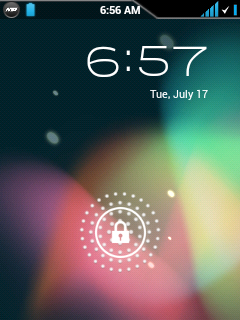
There you go! Your Galaxy Y is now flashed with JellyBean Rom.
Subscribe to:
Posts (Atom)