Tuesday, May 13, 2014
Install JellyBean On Samsung Galaxy Y GT S5360 JellyBlast
How To Install JellyBean On Samasung Galaxy Y GT-S5360

Samsung Galaxy Y is a cute little budget android phone which has caught the hearts of young people in India and over the world. The device comes with android 2.3 Gingerbread, which is far outdated in present scenario, with Jellybean overtaking GB earlier this year in terms of users. Those who have used Y for a long time must have been bored by the old GB interface. So we can show you how to install JellyBean ROM in your favorite Galaxy Y.
Before starting Check: How To Root And Install CWM Recvovery :Galaxy Y
[Edited] For those who experienced IMEI loss, bricking etc, here is the method to revert back to stock Rom- How To UnBrick , Unroot Galaxy Y
Warning:
- Create back-up of all your data
- Phone should possess atleast 65% battery life left
- We arent responsible for any problems with your device, Do this at your own risk.
- Rooting Voids Warranty
Instructions: Must Read
[Edited] Important: Backup your IMEI number ;many have faced network loss due to loss of IMEI number.
Install Jellybean:
- Before Starting Root Your device and Install CWM Recovery- Click here
- Download the JellyBlast Rom from 4share by searching " JellyBlastGenEDSigned.zip" ( about 122 MB)
- Using USB connect your phone to Pc and copy the downloaded Rom file to your SD card.
- Disconnect device from PC.
- Boot into Recovery Mode-( Press Home+Volume Up+Power buttons)
- Now you can use home button to select and Volume buttons to navigate.
- Next you have to wipe all of the given stuffs: [ wipe format, wipe system, wipe data, wipe boot, wipe dalvick, wipe cache ]
- Next select "install zip from SD card" and in the coming page select "choose zip from SD card".
- Now select the downloaded "JellyBlast.zip" rom file from your SD card and confirm it.
- Now you have to wait till the process is finished. It will take some time.
- When Jellybean is successfully installed, you will get a confirmation. Next go to main menu and select" Reboot System Now", and wait for it to restart.
- Please note that the first boot takes quite some time, be patient.
Note: If your device hangs on boot screen/welcome screen, no need to worry. Just do all these steps again after removing the battery and reloading it.
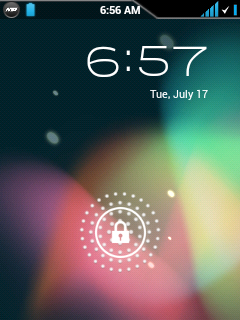
There you go! Your Galaxy Y is now flashed with JellyBean Rom.
Subscribe to:
Post Comments (Atom)
No comments:
Post a Comment
Note: Only a member of this blog may post a comment.