Showing posts with label up. Show all posts
Showing posts with label up. Show all posts
Monday, August 25, 2014
ClamCase Comes up iPad Become Laptops

When people compare between tablet PCs and netbooks, the following products made by Apple makes devices that appear to be like a netbook. ClamCase a casing shaped portable keyboard for the iPad. In addition to functioning as a keyboard, can also support the iPad ClamCase when the keyboard is folded inward. It makes you more comfortable when using it for watching movies or for presentation purposes. When using the keyboard ClamCase, you can send an email, manage data, making notes, or surf the Internet more conveniently on the iPad.This device is already available for the iPad the first generation. But then redesigned and equipped with a Bluetooth connection. The latest version of this ClamCase can accommodate the camera behind and improve the quality of the internal speakers in your iPad 2. Design and model also has a hinge that can be rotated up to 360 degrees, so you are free to move iPad 2 you in all directions. In addition, ClamCase also has an internal battery that can last up to 100 hours of standby time when not in use so you do not need to panic if the battery is running low iPad. ClamCase can be folded back into a flat (sticking with IPAD) if you want your iPad 2 back into the tablet display.

- Built-in rechargeable Lithium-ion Polymer (Li-Po) battery with a capacity of: Use of 90-hour non-stop, The 100-day standby,90 minutes for full charge
- The battery life of 3 years
- Charging with the USB mini port with LED indicator orange / green charging (charging cable is available)
- The power button on and off manually
- Charging via power adapter (separately) or USB to the computer
- BCM2042 Bluetooth chip Broadcom version 2.0 output
- Single-chip Bluetooth device with the Human Interface Device Profile (HID and a complete Bluetooth stack
- Compatible with Bluetooth specification version 2.0, including adaptive frequency hopping and fast connection
- Apple ® style chiclet Scissor action keys
- 360-degree hinges flexible
- Instant wake when opened to ClamCase iPad 2
- Made of plastic PC-ABS high-quality, ensuring comprehensive protection
- Soft Touch surface for better grip
- Quick attach and release for the iPad ®
- 3M ® iPad ® anti-scratch pad and shock absorbers for portability
- The operating latch free
Monday, August 4, 2014
Octa Core Smartphone Has Up to 5 000 mAh Battery
The rise of the products named POWERBANK an indication if the smartphone extra battery capacity needed to continue to be used by its owner.
Once the importance of adequate battery capacity on smartphones, making a Chinese mobile phone manufacturer to offer a mobile phone equipped with a dual battery with a large capacity. Namely Eton Raytheon, smartphone which comes with a battery capacity up to 5000 mAh.
The battery capacity of 5000 mAh is certainly very large for a smartphone that even the equivalent of the capacity offered by POWERBANK in general . Despite having a large capacity battery , Eton Raytheon was still able to perform with the body size of only 10 mm .
Eton Raytheon offers a standby time of up to 1100 hours, 55 hours for 2G, 3G and 21 hours on. Eton also has to present something interesting on the inside. Eton Raytheon will be powered by octacore MT6592 processor which is supported by the Mali 450 GPU and 2GB of RAM.

Saturday, May 10, 2014
How to Speed up Android Phone
There’s no doubt that Android is the most powerful, flexible and intuitive operating system for smartphone.
Everyday newer and more advanced Android applications are being developed & released in order to cater to this growing market and since these applications can be quite demanding, they tend to have an impact on the speed of Android phones as well.

If you feel that your Android phone is running a bit heavy and has slowed down over time, here are some ways to speed it up.
1. Remove Widgets
Widgets on the home screen of Android phones such as clock, calendar, contacts etc. tend to eat up a lot of resources thereby causing the phone to slow down. Especially live widgets that use the internet to update such as weather widgets etc. have the maximum impact. It’s best to remove all these widgets and clean up the home screen, which will have a major impact on the speed of your phone. Here’s how to remove these widgets from the home screen:
- Tap on the widget and hold it until a trash can appears.
- Now drag that particular widget to the trash can, following which the trash can will turn red. The widget will be removed from your home screen.
2. Remove Unwanted Applications
Just like widgets, applications also have a major impact on the speed of an Android phone as they consume a considerable amount of resources. There is no point in installing a number of applications since they will keep slowing down your phone. Ideally you should only have those applications installed on your phone which you use regularly and remove the ones that are infrequently used. Go through the installed applications on your phone regularly and uninstall all the unwanted ones.
3. Upgrade to the Latest Firmware
If you are still running the Pre-loaded version of Android on your smartphone and a more latest Android version is officially available for update, then you go should go ahead and install it immediately. Upgrading the firmware will generally result in faster speeds, more stability and some new features as well.
4. Kill Background Apps
At times there might be some applications that may be running in the background and consuming system resources unnecessarily. These are generally the apps that you may have started but forgot to close them properly so they are still running but not visible to you. While detecting such apps and killing it is not all that difficult, you can install free task killer apps like Advanced Task Killer or Advanced Task Manager - Killer that let you close (kill) all your running applications in one click.
5. Avoid Live Wallpapers
Live wallpapers (the ones that have some sort of animation in them) generally eat up huge amounts of resources and slow down your Android phone tremendously. While it may be fun to use these wallpapers and watch animations liven up your smartphone, they certainly cost a lot in terms of performance. So it’s wise to use a static wallpaper rather than installing all those fancy live wallpapers out there.
Did you like this article? so plz dont forgot to share with your friends.
Tuesday, April 29, 2014
How to Download and Setting Up Android ADT Bundle
The Android Developing team provides a new ADT bundle which contain jellybean SDK version Android 4.2 which is inbuilt with Eclipse IDE.
By using this ADK Bundle,we can develop Android applications in any android version.Basically it contains SDK version 4,2 but while creating android project we can set which version of android can handle your app.
Lets see how to download and setup Android ADK Bundle
STEP BY STEP
1.Go to android developers page.
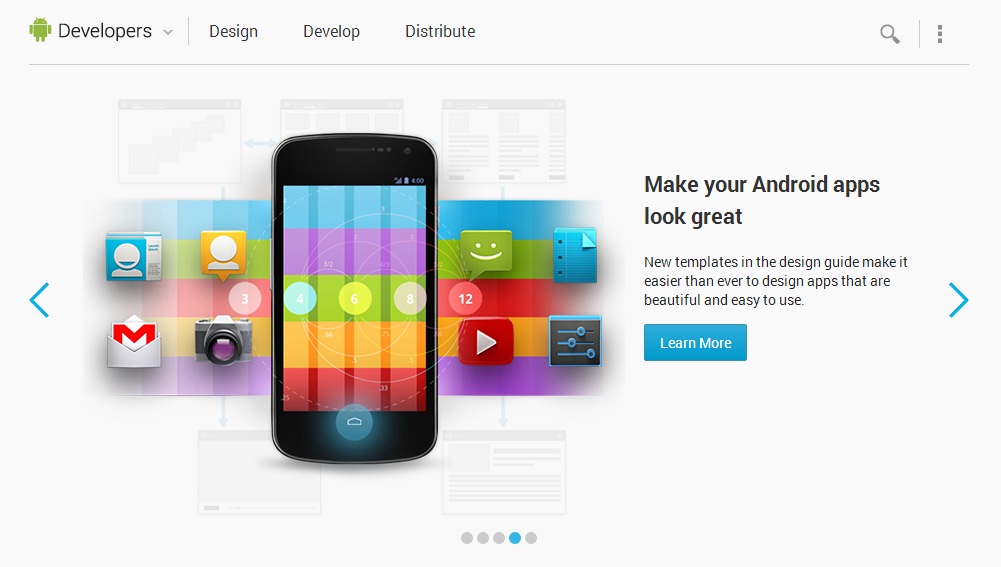
2.In the top left,click on Developers arrows near to it.
From the drop down menu select Get the SDK.
3.In the redirecting page,there will be a DOWNLOAD THE SDK named button will be shown.
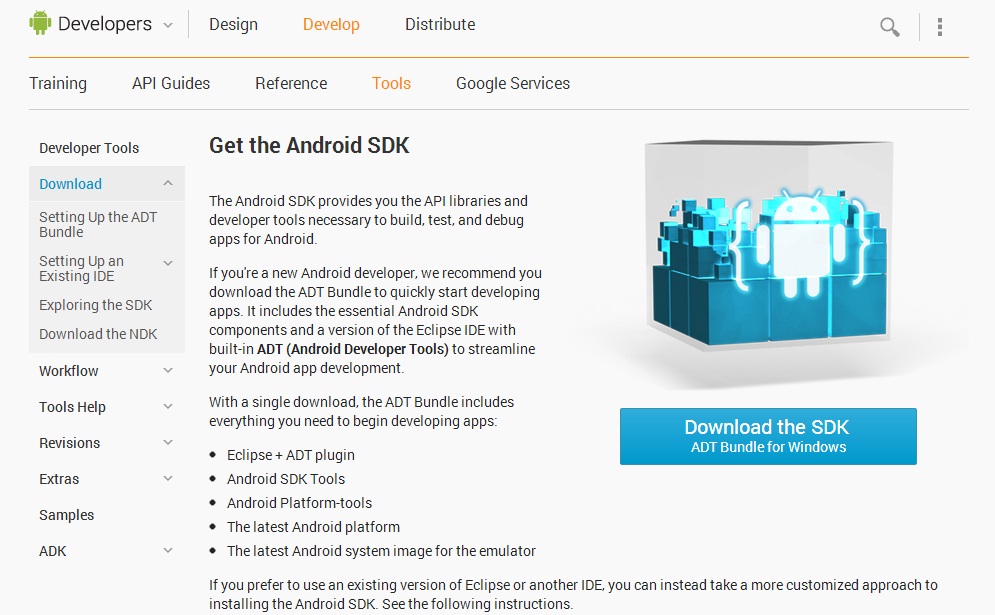
4.Click on the blue button
5.After that google will shows some terms and conditions.
6.Read and agree the conditions.
7.After that as per your choose select your system bit 32 bit or 64 bit.
8.After selecting any of them.Click on the Download button
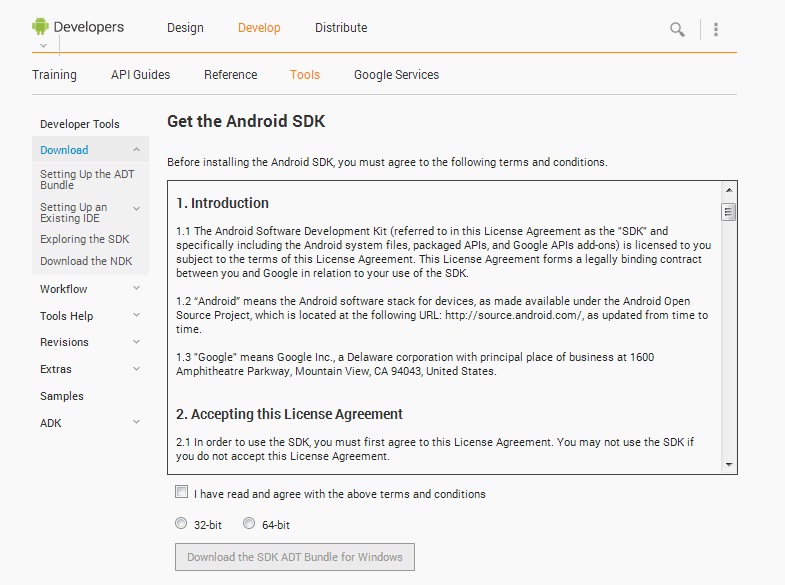
9.The download file is of 405MB or more.
10.After download the file follow the bellow instructions
Setting Up Android ADT Bundle
1.Unzip the zip file
2.In the unziped folder,select the Eclipse folder
3.In the Eclipse folder,select the ecipse.exe file.
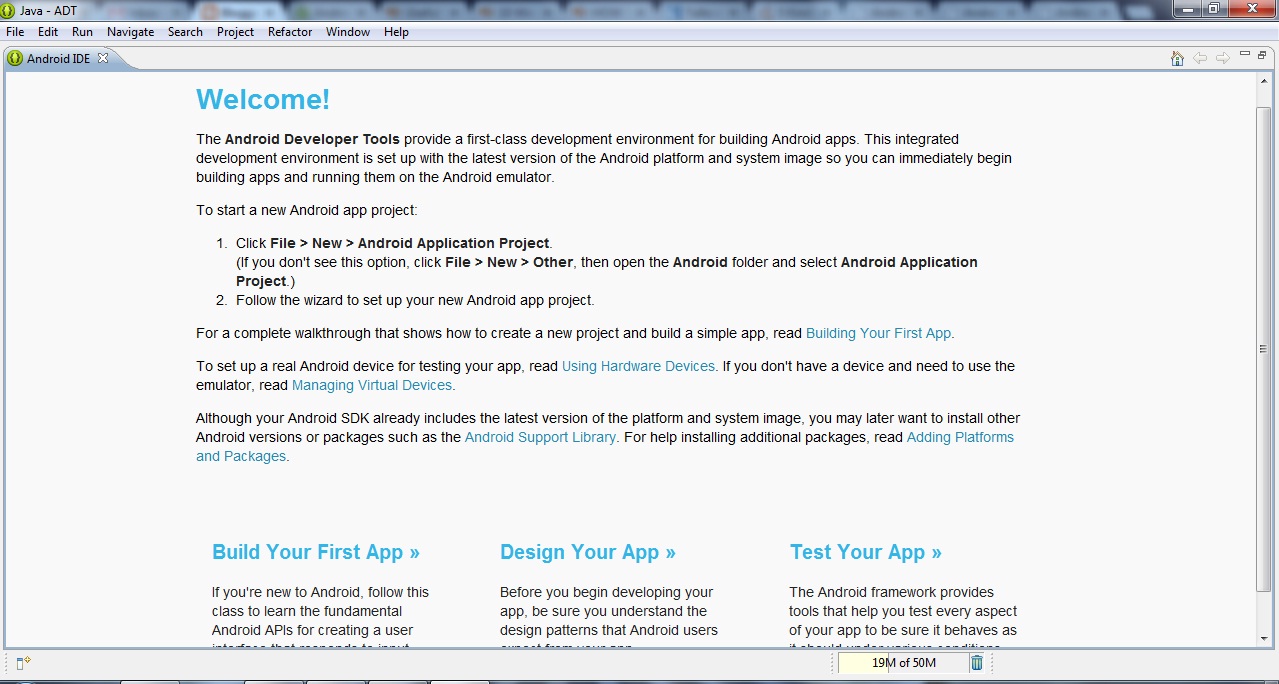
4.This will automatically loads Eclipse IDE with Android SDK versions.
5.After opening the Eclipse select the following Window–>Android SDK Manager.
6.This will show the SDK versions available in the ADT Bundle.
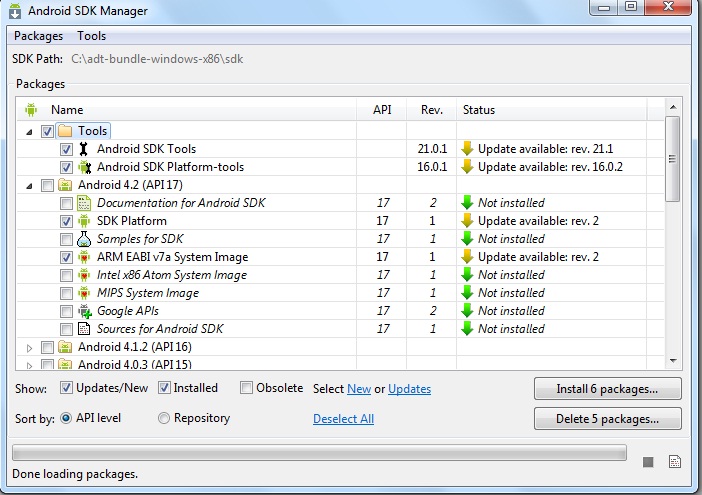
Hence the setting up of Android ADK Bundle completes
Subscribe to:
Posts (Atom)